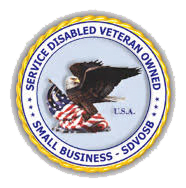MCSA Windows 10
6 Days
The MCSA Windows 10 certification boot camp is a 6 day comprehensive deep dive into Windows 10 covering topics such as managing, installing and configuring. This instructor led face to face training camp will teach you the skills needed to support a Windows 10 environment.
Schedule
TBA
Course Description
The MCSA Windows 10 boot camp incorporates Microsoft Official Courses –
20697-1 Installing and Configuring Windows 10
20697-2 Deploying and Managing Windows 10 Using Enterprise Services
While attending this training program – you take one exam to test and certify for the Microsoft Certified Solutions Associate(MCSA): Windows 10 official certification. If your goal is to learn how to use Windows 10 and pass the certification exam (70-697 & 698) – you’ve found the right place. This course is a hybrid of actual hands on learning combined with focused materials mapped to exam objectives. Click MCSA Windows 10 to download course outline.
Topics covered in this boot camp:
Describe the important new features of Windows 10
Install Windows 10
Configure a device running Windows 10
Configure network connectivity for a Windows 10 device
Manage storage in Windows 10
Manage files and printers
Manage apps
Manage data security
Manage device security
Implement Windows 10 features to improve network security
Monitor and update Windows 10 devices
Restore files, roll back drivers, and recover Windows 10 devices
Deploy Windows 10 Enterprise desktops
Describe the challenges and solutions for desktop and device management in an enterprise environment
Manage user profiles and user state virtualization
Manage desktop and application settings by using Group Policy
Manage Windows 10 sign-in and identity
Manage data access for Windows-based devices
Manage remote access solutions
Manage Windows 10 devices by using enterprise mobility solutions
Manage desktop and mobile clients by using Intune
Manage updates and Endpoint Protection by using Intune
Manage application and resource access by using Intune
Configure and manage client Hyper-V